Overview
A number's label or description in the Nucleus platform can provide information about the service assigned to the number and more details about its configuration. This article describes the two methods by which a number's label or description can be updated in the Nucleus portal.
Prerequisites
- Administrator access to the Nucleus portal.
Solution
Method 1
- Log in to the Nucleus portal.
- <supportagent>Go to Clients and search for the customer's name.
- Click on the Log In icon to access the platform as the customer.</supportagent>
- Go to Management & Reports > Number Management.
- Search for the number.
- Locate the number in the results and click on the Edit icon.
- Modify the Description field.
- Click on Update.
Method 2
- Log in to the Nucleus portal.
- <supportagent>Go to Clients and search for the customer's name.
- Click on the Log In icon to access the platform as the customer.</supportagent>
- Go to Call Handling and select the service the number is assigned to.
- Search for the number
- Locate the number in the results and click on the Configure icon.
- Click on the Update option for the Description field.
- Modify the Description field.
- Click on Save.
Testing
Once the changes have been saved, the number's description will be modified. To verify it was updated correctly, go to Number Management, search for the number and check the value in the Description column for the number. It should display the new description.
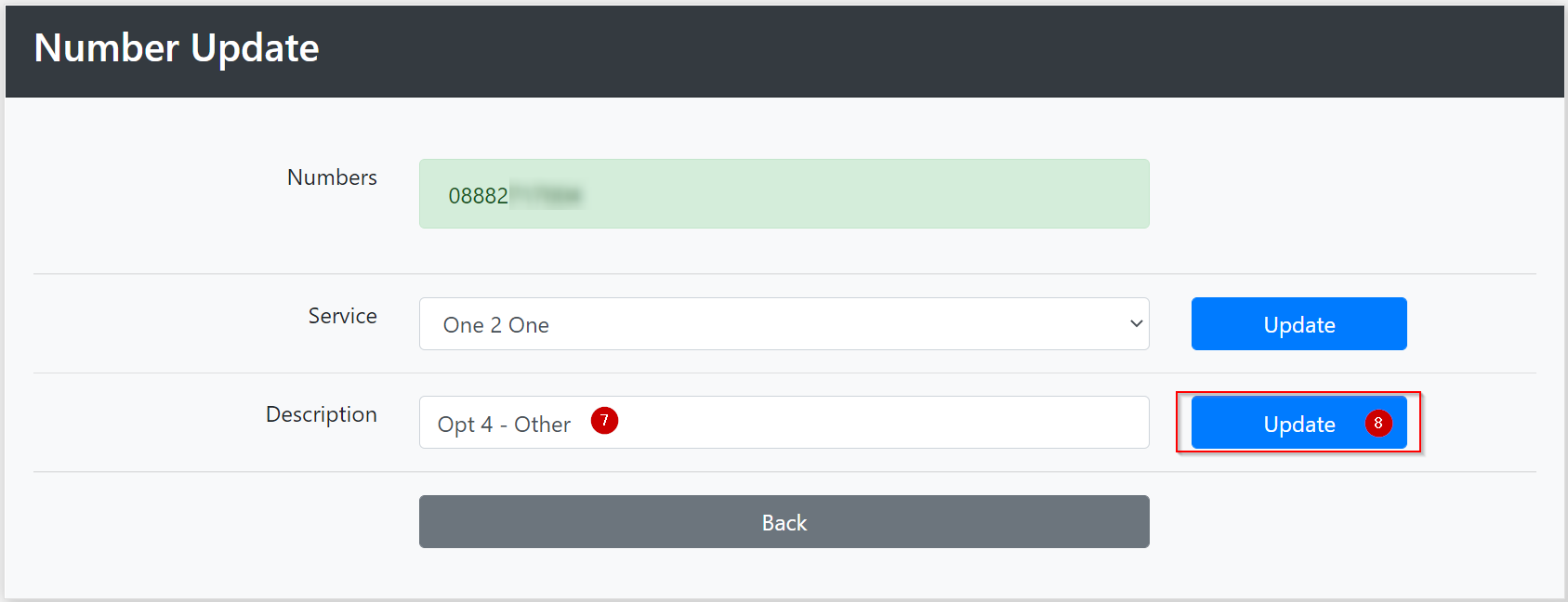

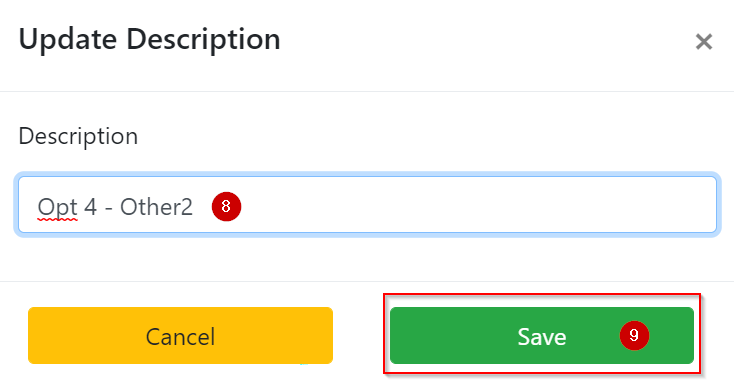
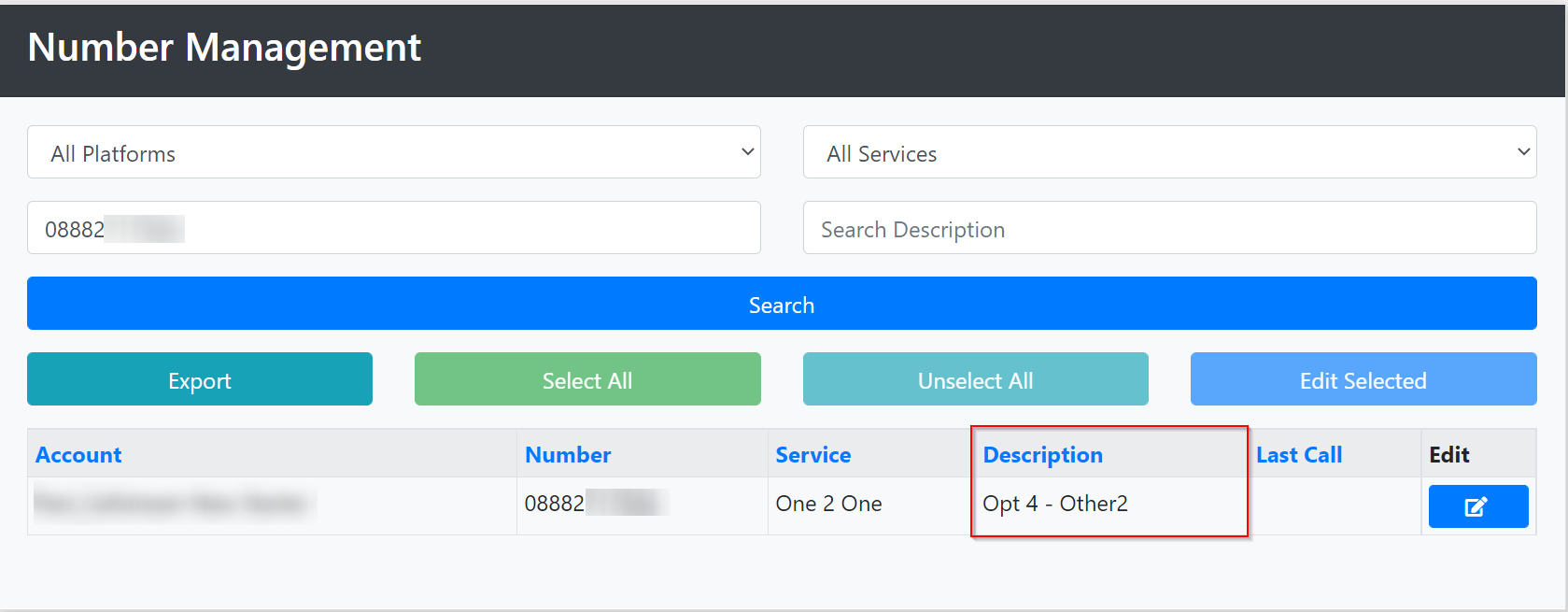
Priyanka Bhotika
Comments