Overview
The One 2 Many service directs inbound calls from a single number to several numbers, where callers wait in a virtual line until the call can be delivered to either single or multiple destinations. This article provides the steps to configure the One 2 Many service after it has been assigned to a specific number.
Prerequisites
- One 2 Many service has been assigned to the number.
- Access to the Nucleus platform.
Solution
Follow the steps below to set the most common One 2 Many configuration options.
- Log into the Nucleus platform.
-
Navigate to Call Handling > RNP: One 2 Many.
-
<supportagent>
The Granting a Customer Access to Call Handling Features in the Nucleus Portal article will provide instructions if the customer is unable to see the One 2 Many service in the Call Handling Menu. (Step 2)
The Changing the Service Type and the Termination Number in the Nucleus/BCH Portal will provide instructions pertaining to the number is set up with a different service type and is not displayed when searched for as a One 2 Many service. (Step 5)
</supportagent>
- Enter the number and click on Search.
-
Click on the Configure option for the number.
-
Click on the Update option for Destinations.
-
To add a destination:
-
Enter the destination number in the Destination field and a Description.
- Click on Add New Destination.
-
-
To update an existing destination:
-
Click on the Manage icon for the existing destination.
- Update the Destination and Description.
- Click on Update Destination.
-
-
Ensure the destinations are enabled and set the order using the blue arrows.
-
When selecting the green Manage icon, you can set working hours and special dates for each destination number.
-
Select Back to leave the Configuring Destinations page.
- You can also set the working hours for this service if desired.
- The options for Call Recordings, Voicemail and Missed Call Alerts are configured here for this service as well.
Testing
Once the One 2 Many service has been configured, all inbound calls to the number will be directed to numbers set up using the steps above.
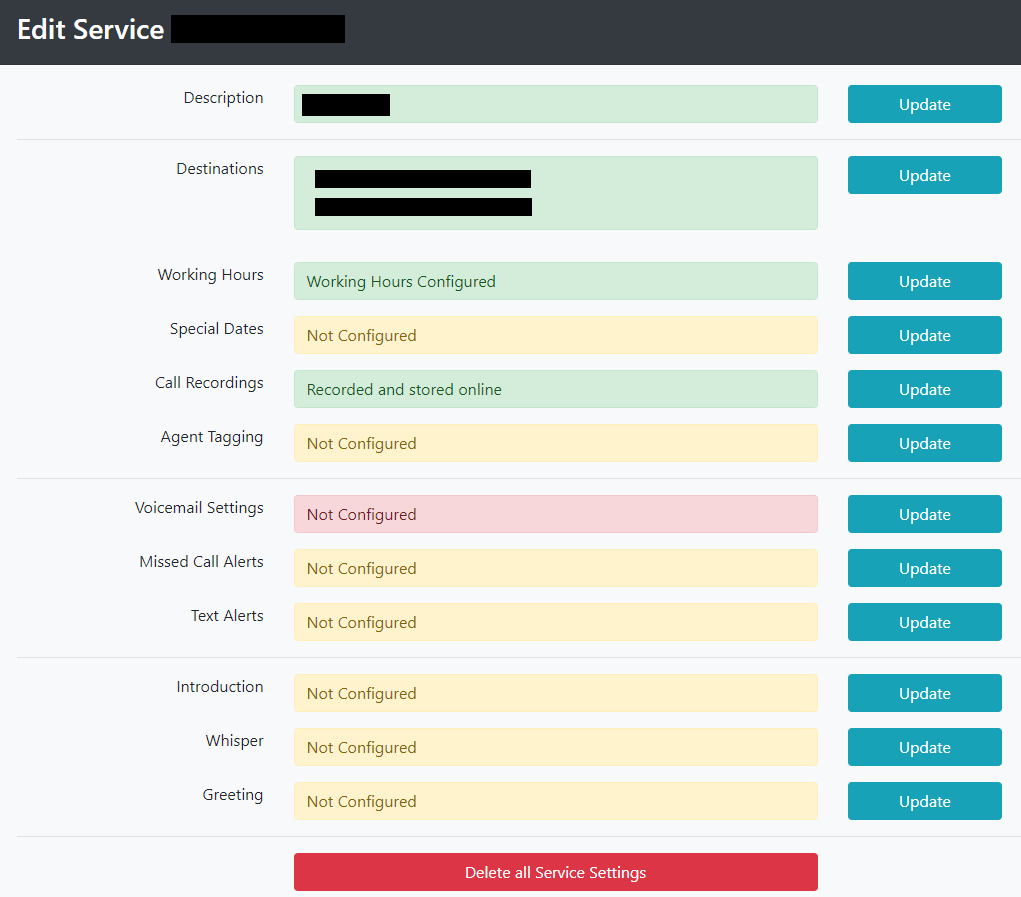
Priyanka Bhotika
Comments