Overview
The Estimated Wait Message provides information to callers waiting in a queue about how much longer they will have to wait until their call can be received by an agent. This article describes the steps to enable and configure the Estimated Wait Message for your Call Centre via the WHC Business Portal.
Prerequisites
- Administrator access to the Business Portal.
Solution
<supportagent> To access the customer's business portal:
- Log into the Business Portal.
- Navigate to the Companies section.
- Search for the customer by Company Name.
- Click on the Select option for the company in the results section.
</supportagent>
- In the Business Portal, go to the Sites tab and select the correct site.
- Navigate to Features > Call Groups.
- Click on the Configure option for Call Centres.
- Click on the name of the Call Centre that needs to be updated.
- Navigate to the Announcements tab.
- Scroll down to the Estimated Wait Message section.
- Check the Enable Estimated Wait Message checkbox to play an estimated wait message to callers waiting in the queue.
- Check the Play updated wait message checkbox and enter the interval in seconds to determine how often do you wish the announcement to be repeated.
- Choose the type of message that will be played:
-
Announce Queue Position – Select this radio button to play the following announcement: “You are caller number [#] in the queue. Please hold” to callers.
- For callers in queue position up to: enter a numerical value to determine at what point in the queue this announcement will be played.
-
Announce Wait Time – Select this radio button to play the following announcement: “Your call should be answered in approximately [#] minutes. Please hold” to callers.
- For callers with a wait time up to: enter a time in minutes to determine at what point in the queue this announcement will be played.
-
Announce Queue Position – Select this radio button to play the following announcement: “You are caller number [#] in the queue. Please hold” to callers.
- Click on Save.
Testing
Once changes have been saved and the estimated wait time message has been configured, a success message will be displayed at the top of the screen and callers waiting in a queue will the selected message type.
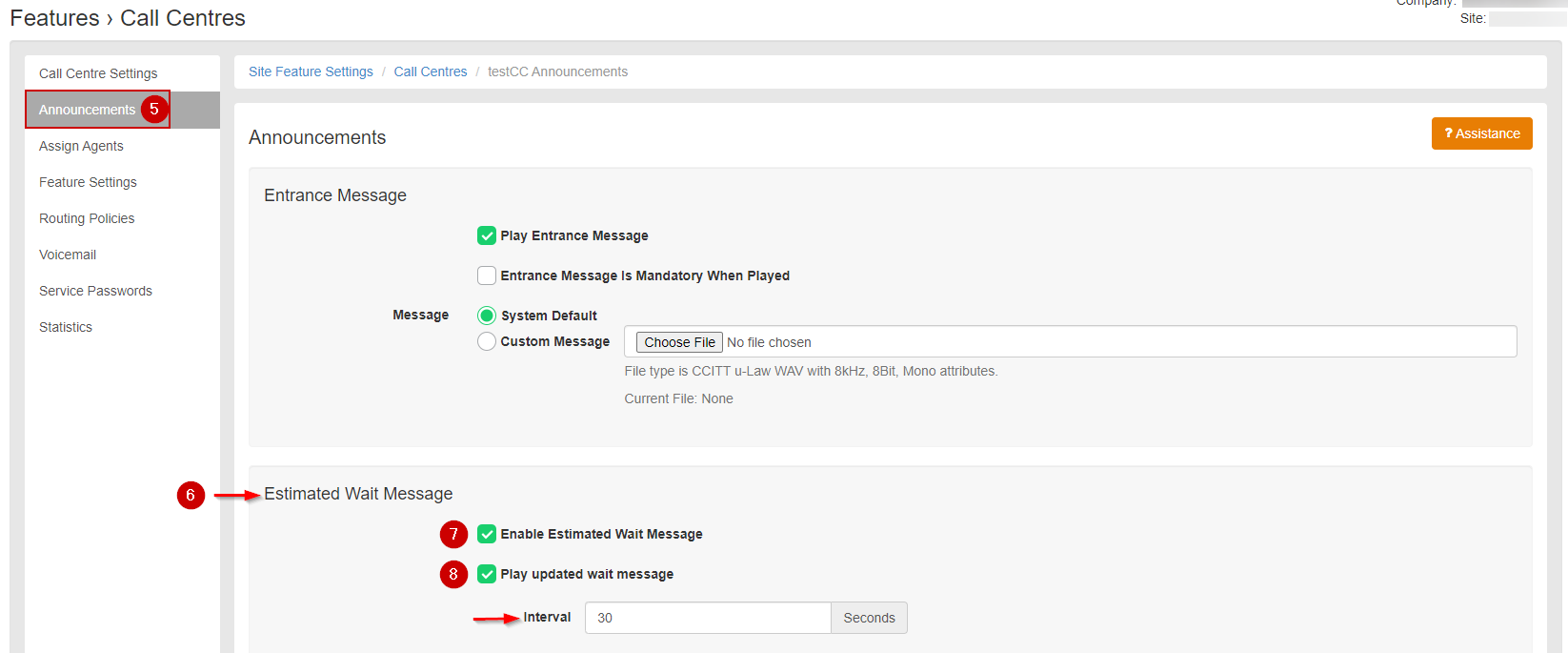
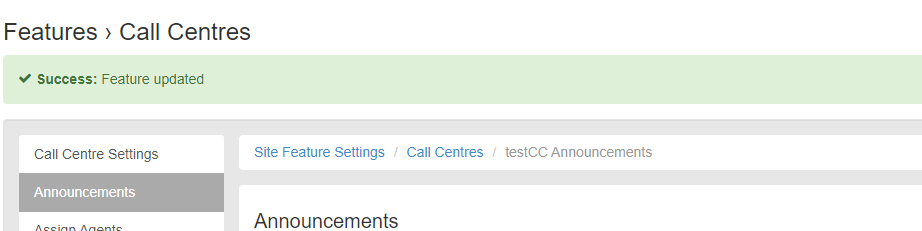
Priyanka Bhotika
Comments