Overview
You want to find the time for peak calls for a specific DNIS or alternate number of your call center. This article describes the process to accomplish this using reports generated in the Call Center site and Excel.
Prerequisites
- Supervisor access to the Broadworks Call Center site.
Solution
- Log in to the Broadworks Call Center site.
- Go to Reporting.
- Select Abandoned Calls as the Template.
- Select DNIS as the Scope and select the number.
- Select Historical as the Type.
- Specify the date range by selecting a Start and End date and time.
- Select XLS as the Output Format.
- Click on Run Report.
- Open the downloaded report in Excel.
- If you are working with data from multiple days, create a new column with the header HOUR and populate it with the Time displayed in the Date and Time column.
-
Create a pivot table with the report data using the Calls Queued, Calls Abandoned and Date and Time columns.
Note: If you are working with data from multiple days, use the Hour column instead of Date and Time.
- Rows: Date and Time
- Columns: Σ Values
- Σ Values: Sum of Calls Queued and Sum of Calls Abandoned
- Create a line chart of the pivot table to visualize the data.
Testing
A line chart will be created that displays the call peaks during the day.
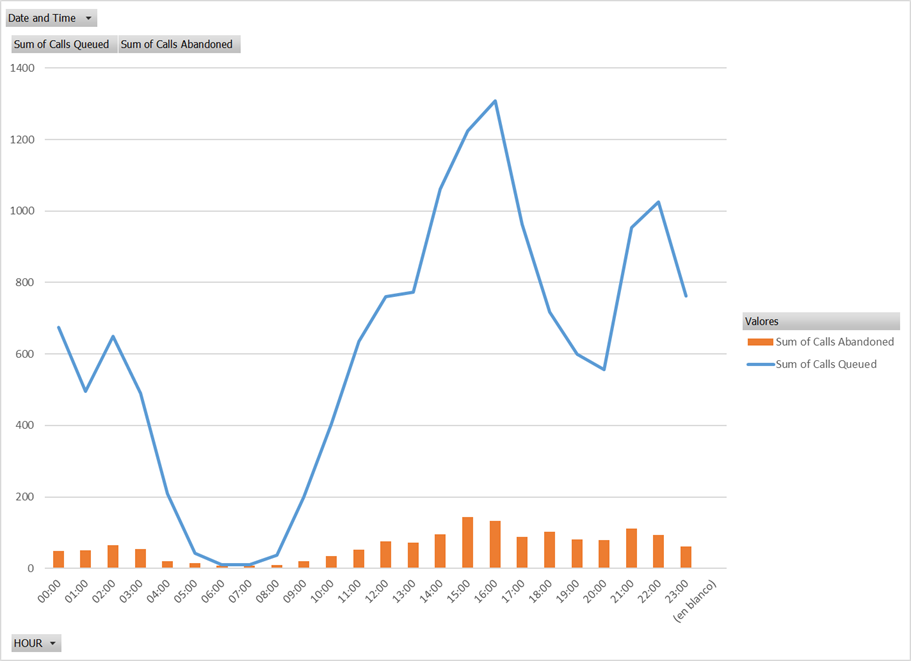
Priyanka Bhotika
Comments